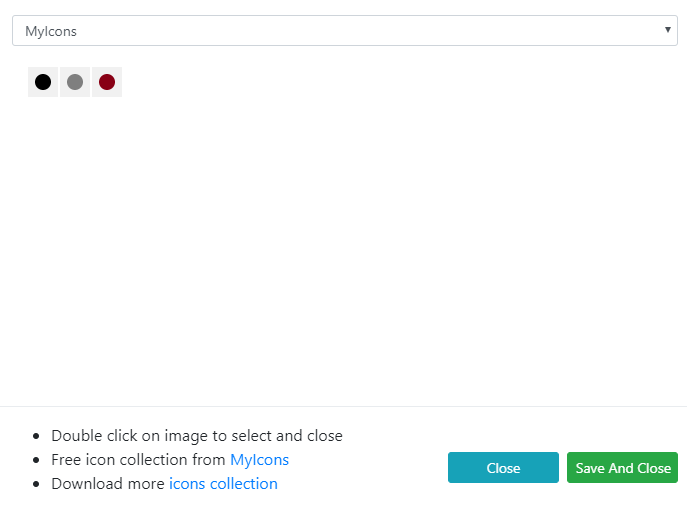Create your Icons collection
Icons collection
By default, you can download and install Icons collection to get more icons for D365 Icons and Tooltips.
But you can create your own Icons collection with these following steps.
Create your Icons collection
- Create a new solution with these following convention here
- Solution display name: should begin: D365 Icons And Tooltips - Icons Collection -
- Solution name: should begin: D365IconsAndTooltipsIconsCollection
- Description: [ { "Name": "MyIcons", "From": "1", "To": "3", "Prefix": "../../abc_/i", "Provider": "MyIcons", "CategoryId": "100", "Url": "http://yourwebsite.com", "Extension": "png" } ]

- Display Name: D365 Icons And Tooltips - Icons Collection - My Icons Collection
- Name: D365IconsAndTooltipsIconsCollectionMyIcons
- Description: [ { "Name": "MyIcons", "From": "1", "To": "3", "Prefix": "../../abc_/i", "Provider": "MyIcons", "CategoryId": "100", "Url": "http://yourwebsite.com", "Extension": "png" } ]
- Name: MyIcons - your collection name show in the icons selection dialog.
- From: 1 - your icons collection starts with.
- To: 3 - your icons collection ends with
- Prefix: ../../abc_/i - remember edit prefix with you select publisher when create a solution.
- Provider: MyIcons - your icons provider
- CategoryId: 100 - our custom icons collection should start from 100
- Url: http://yourwebsite.com - your website
- Extension: png - your icon extension
- Prepare your icons
- Size: 16x16
- Extension: png or gif
- File name: 1.png, 2.png, 3.png, .....
- Create WebResources with the following convention

- Name: /i/100/1.png - 100 is CategoryId and 1 is start collection.
- Display Name: abc_/i/100/1.png
- Description: 1.0.0 or keep it blank
- Type: PNG format - your icon extension
- Language: English
- Upload file: 1.png - your upload icon file.

-
Continue create your icons collection as you can see in the following picture
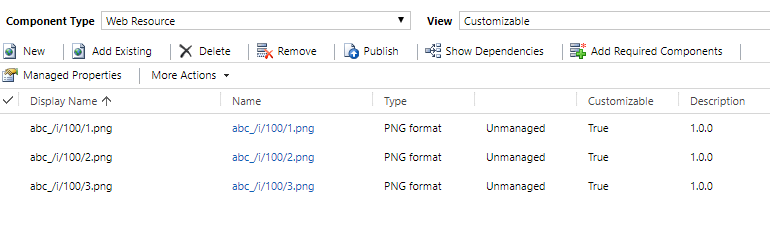
- Publish your solution and go to D365 Icons and Tooltips check your new icons collection