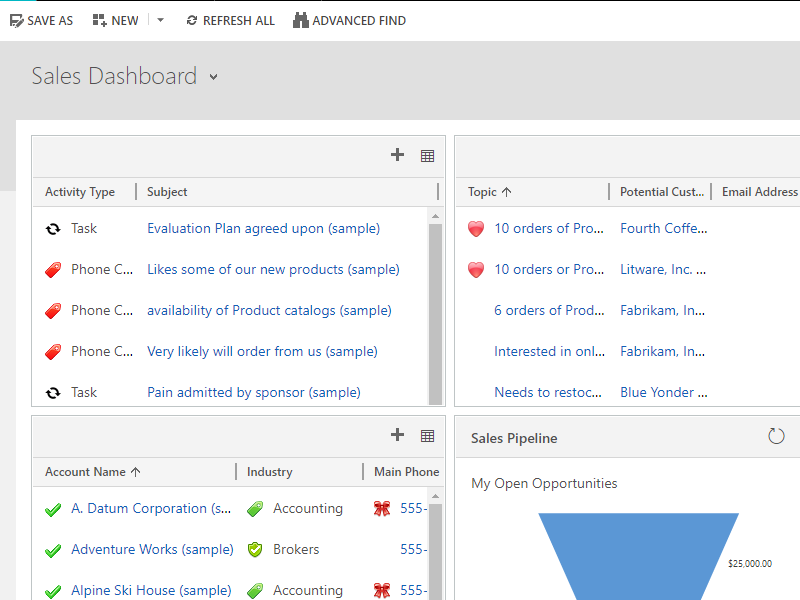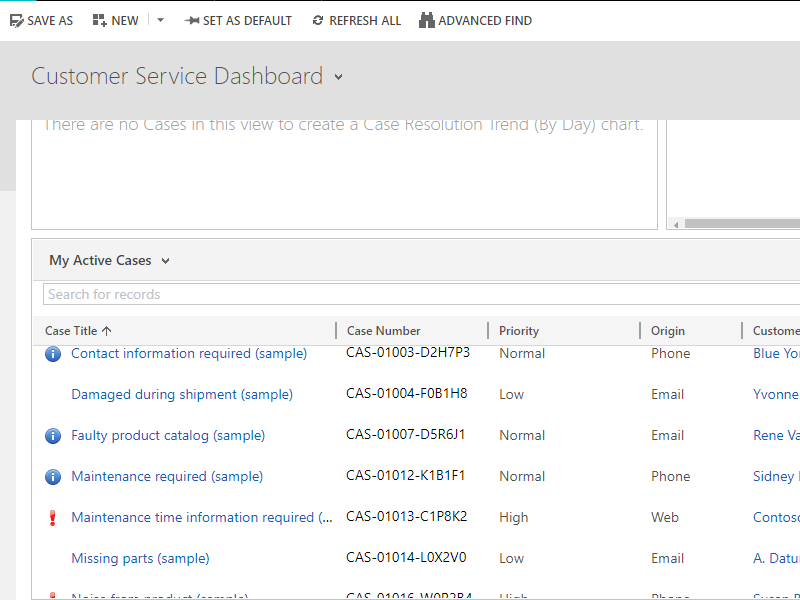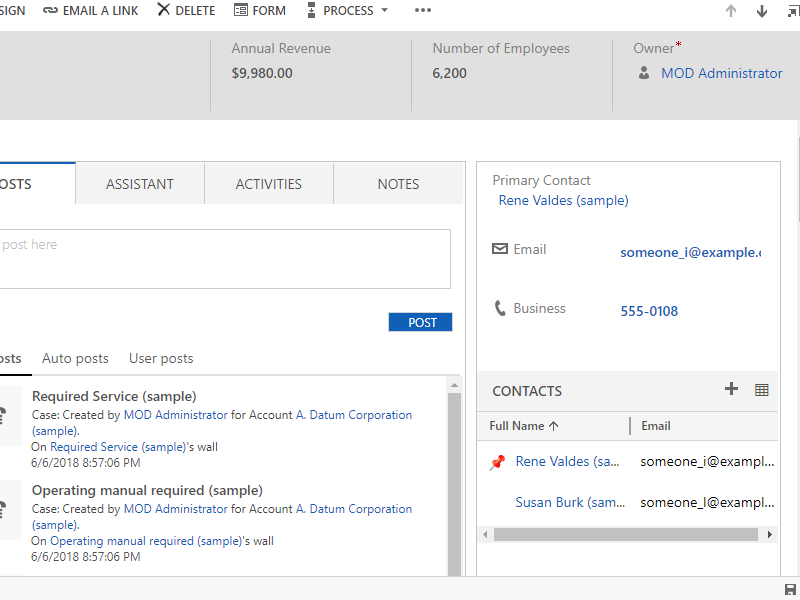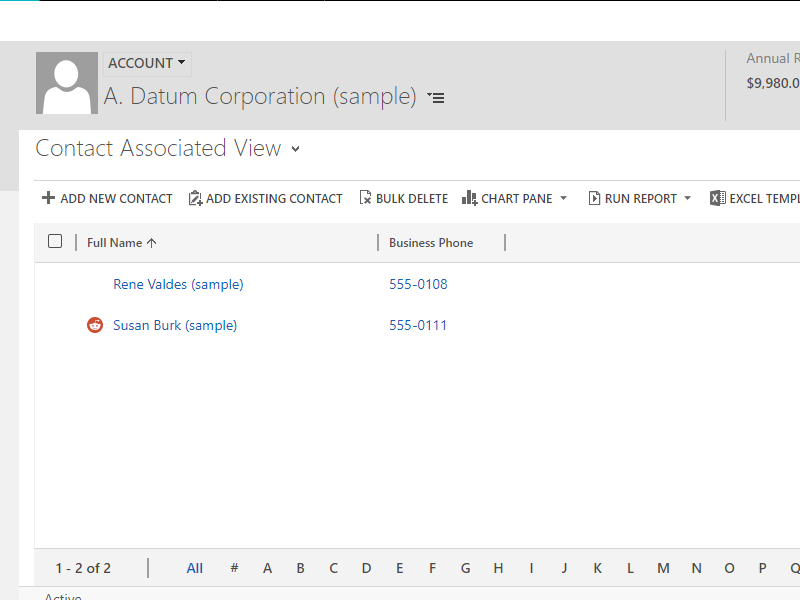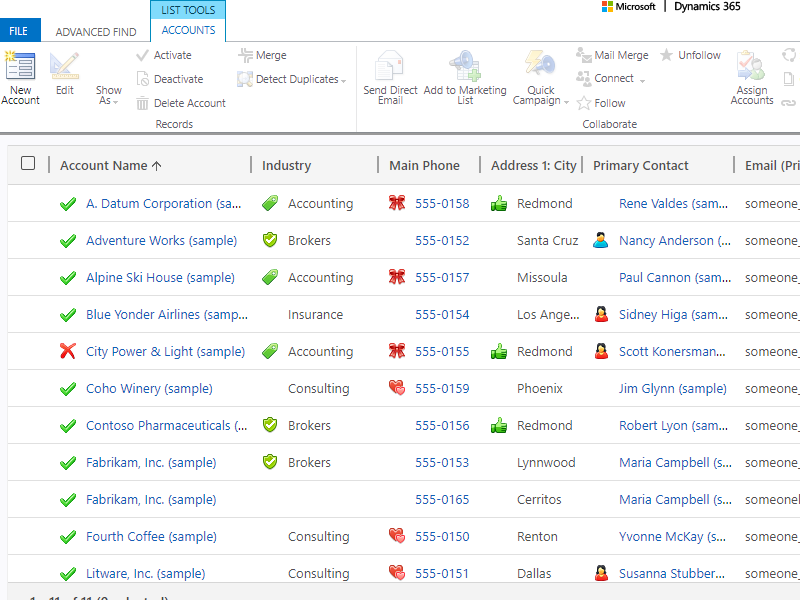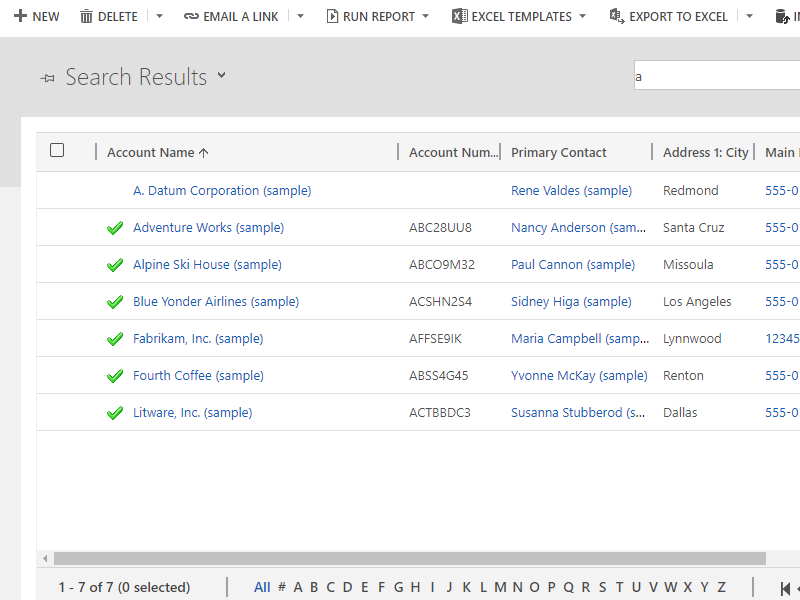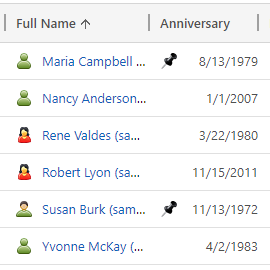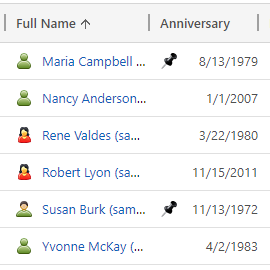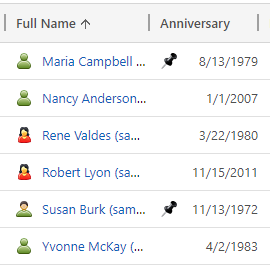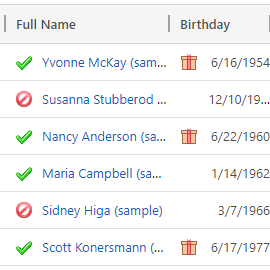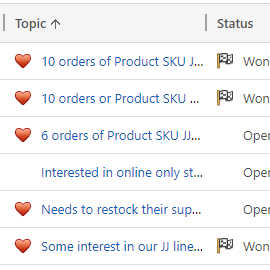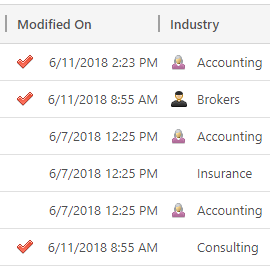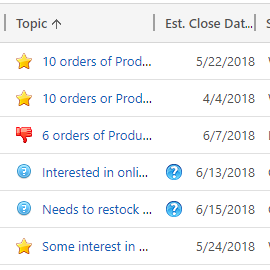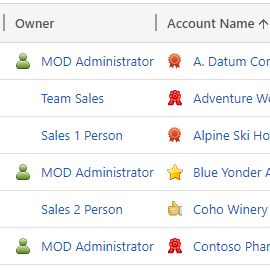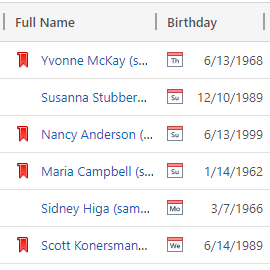Icons and Tooltips with D365
Powerful add-on for Dynamics 365
Define icons and tooltips without JavaScript
Problems
According to Microsoft documentation, you can display custom icons alongside values in list views. However, you need:
Power Apps environment administrators and customizers can add graphics to a view and establish the logic used to select a graphic based on the column value using JavaScript. The capability lets you customize list views that display icons alongside text or numerical values. After your developer codes with JavaScript, you get the result only for this specific view.
Traditional approaches require developers to duplicate entire configurations for each view, increasing maintenance complexity and development time significantly.
Icons and Tooltips with D365 Resolves These Problems
With Icons and Tooltips with D365, you (Salesperson, Sales Manager, Customizer, Administrator, and more) can:
Use an easy-to-use add-on
Easily define icons and tooltips for each view without needing to know JavaScript
Access included icon collections
Install additional icon collections with a separate solution
Control which users can access Icons and Tooltips with D365
Leverage Dynamics 365 customization support
Define once, view everywhere: Web Desktop, Unified Client Interface, Unified Service Desk, and Dynamics 365 App for Outlook
Screenshots
Supported Versions
Dynamics 365 v.8.2
Dynamics 365 v.9.x
Video
Live Demo Environment
- URL: https://demo-d365iconsandtooltips.crm.dynamics.com/main.aspx
- User: demo@d365icons.onmicrosoft.com
- Password: icons@2018
License
By default, when you install Icons and Tooltips with D365, you get a 30-day trial with full functionality.
When your trial expires, please purchase a license to continue using Icons and Tooltips with D365. Otherwise, please uninstall the add-on.
![Web - All Accounts [System View]](/images/preview/1.png)
![Web - Active Accounts [System View]](/images/preview/2.png)
![Web - My Active Account [System View]](/images/preview/3.png)
![Web - All Accounts Industry [Personal View]](/images/preview/4.png)
![Unified Client Interface - All Accounts [System View]](/images/preview/5.png)
![Unified Client Interface - Active Accounts [System View]](/images/preview/6.png)
![Unified Client Interface - My Active Accounts [System View]](/images/preview/7.png)
![Unified Service Desk - All Accounts [System View]](/images/preview/8.png)
![Unified Service Desk - Active Accounts [System View]](/images/preview/9.png)
![Unified Service Desk - My Active Accounts [System View]](/images/preview/10.png)
![Dynamics 365 App for Outlook - All Accounts [System View]](/images/preview/11.png)
![Dynamics 365 App for Outlook - Active Accounts [System View]](/images/preview/12.png)
![Dynamics 365 App for Outlook - My Active Accounts [System View]](/images/preview/13.png)